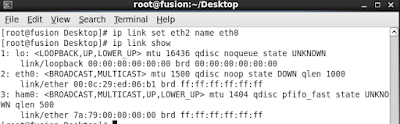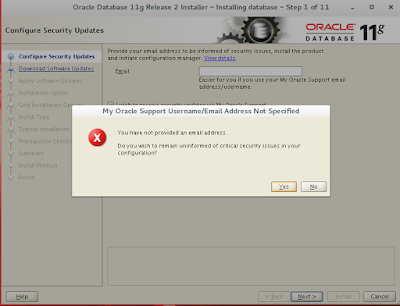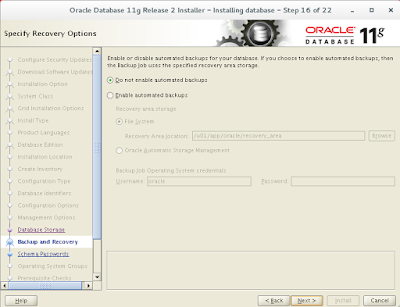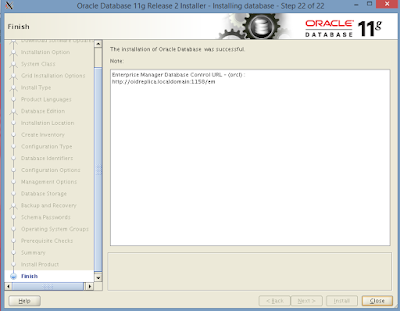2. Our Installer has been launched here.
For every
steps we need to move forward by
Clicking Next or OK.. I’m going to skip this
step as
I don’t want security updates.
Un-check the check box and mark the checkbox
that say “Wish to receive
security updates via My
Oracle Support“.
3. Click on Next, you will get a error saying that
you’ve not
provided and email address click Yes to
continue
4. While we skipped the email step by default it
will choose skip
software updates Click
next to continue
5. Next, choose the type of installation, I’m
choosing the first option to
Create and
configure a database.
6. I’m going to choose Server Class here. If we need
to install in any
Desktop
machines we can choose the above Option as Desktop Class.
7. We are going to setup only single instance
database installation here.
So, select
the first option
8. Choose the Advance install option to get more
option while
going
through Installation steps.
9. By Default Language will be chooses as English.
If you
need to change according to your language,
choose
from the below list
10. Time to choose which edition of database
installation we looking for.
For large scale Productions we can use
Enterprise
or if we need standard edition
or we
can choose the options as mentioned there.
We need more than 6.5 GB space for Enterprise
installation because
database
Population will grow soon/increase.
11. Enter the Oracle base installation location,
here all
installed configurations files will be stored.
Here you
need to define the location of oracle installation path,
as we
created the location in step #12 in the first part of this article.
12. For the first time installation, every Inventory
files will be created
under
‘/u01/app/oralnventory‘ directory.
We have created the group oracle for
installation.
So now
the oracle group has permission to access Inventory Directory.
Let us
choose the Oracle as the Group for Operating system group.
13. Select the type of database, you want to create.
Since, we are using for General purpose, so
choosing general from
the
below options and click Next.
14. Specify the Global Database name for uniquely
identified and
un-check the Create as Container database,
as here we are not going to create multiple
databases.
15. In my installation, I have assigned 4GB of
Memory to my virtual machine,
but this
is not enough for Oracle. Here we need to Enable allocate memory
automatically for the use of system global
Area.
Check the
box that says Enable Automatic Memory Management and
keep the default allocate memory.
If we need
some sample schema’s we can check and continue for installation.
In
Character set select Use Unicode(AL32UTF8) and click on Next
16. We need to choose the location to store the
database storage.
Here
I’m going to assign ‘/u01/app/oracle/oradata‘ location to
save
the databases and Click Next to continue to installer steps.
17. If we have to Enable recovery options, then we
have to
check the Enable Recovery.
In
real environment these options are Compulsory to setup.
Here to enable this option we need to add
separate group and we need to
define
one of the file system location rather than default location
where our database
save.
18. We need to define the password for starter
database which
all
pre-loaded while the installations.
Password
must contain alphanumeric, upper_case and lower_case.
19. We need to provide system privileges to create
database for that
we
need to choose the oracle group. Choose oracle for every options.
20. At last we can review every settings before
database population.
If we
need any changes we can edit the settings.
21. Installation started to Preparation and copying
files.
This
will take long time to complete according to our Hardware Resource.
Click on Next
22. During setup process, it will ask to run two
scripts as a root
user as
shown in the below picture.
23. That’s it!
We’ve successfully completed Database
Configuration,
now click Next to continue installation process.
24. Finally Oracle Database installation was
successfully completed.
Click on
Close to quit the Oracle Installer
25. After restarting machine, verify that the
listener is
up and
running using ‘lsnrctl status‘ command
26. Next login into Oracle database as a Operating
system user using
sysdba and start-up the database
In my case already DB is up and running .
27. If listener does not start, you need to replace
the domain name
with
local IP address 127.0.0.1 in below file.
That’s it! Finally we’ve successfully completed Setting
Up Prerequisites for Oracle DB 11.2.0.4 Installation in Oracle Linux 7.2
If in-case any errors you get while setting up Setting
Up Prerequisites for Oracle DB 11.2.0.4 Installation in Oracle Linux 7.2
Feel free to
drop your comments.
Regards,
Aditya.